Reference Tables
Reference tables are Hub-like structures which are used in Data Vault to store a usually static reference to commonly used data throughout the organisation, usually in reports or business logic.
This is different from a Hub - A hub stores a list of unique values related to a business concept whereas a Reference Table stores a list of unique values related to non-business concepts.
A few examples of data that might belong in a reference table instead of a Hub include:
- Country Names
- Locations
- Codes (e.g. Airport Short Codes)
- Categories of something
- Calendar dates
It is important to understand that a reference table is not necessarily always the best approach in storing a reference to this kind of data, and in some cases it may be more appropriate to model the data as a an attribute on a Satellite.
This is usually the case when the attribute in question is related to a Hub you have already identified in a model.
Types of Reference Tables¶
In general, there are two main types of reference table:
- Non-historised Reference Tables
- Historised Reference tables
Non-historised Reference Tables (Also known as Reference Hubs)¶
A non-historised reference table is simply a table which holds a static list of appropriate reference data e.g.
| CODE | NAME | COMMENTS |
|---|---|---|
| ... | ... | ... |
| LCY | London City Airport | Only a single runway |
| LHR | London Heathrow Airport | |
| LGW | London Gatwick Airport | Actually in Sussex |
| LTN | Luton Airport | Not really London |
| STN | London Stansted Airport | Also not really London |
Historised Reference Tables (Also known as Reference Satellites)¶
Historised reference tables are actually a combination of two tables: A Reference Table (non-historised, as above) with a Satellite hanging off of it. This provides the means to track the changes in Reference Data over time.
These are less common than Non-historised Reference Tables, as often most reference data is static (unchanging).
Some examples of Historised Reference data are below:
- Cost Centres - May change with the business as new mergers occur or subsidiaries are sold
- Sales Region - May change with the business as different regions are expanded to
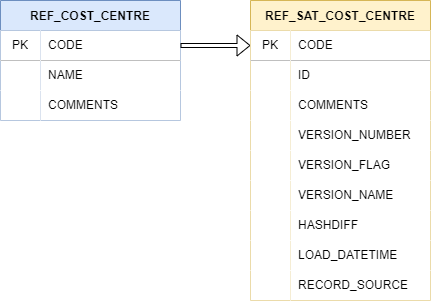
Structure¶
Reference Tables are very diverse in their schemas and structures as they depend heavily on the kind of of references being stored. AutomateDV implements a very generic approach to Reference tables, allowing as much flexibility to the user as possible.
Primary Key (src_pk)¶
The primary key for a reference table in most instances is a code which identifies the reference data.
In the Airport example above, this would be the Code column, which is the identifier for the Airport record.
Note
It is important to note here that the PK of a Reference table is not a hash key, it is the natural identifier for a reference data record.
Extra Columns (src_extra_columns) - Optional¶
This parameter simply takes a list of column names which will be added to the Reference Table, this allows you to add any relevant data alongside the main reference data (i.e. the Primary Key/Code). Some examples of columns which could be added here, are below:
- Comments
- Name
- URL
- Language
- Ordinal position
Load Date/Timestamp (src_ldts) - Optional¶
A load date or load date timestamp. This identifies when the record was first loaded into the database.
This is non-standard in Reference Tables and therefore this parameter is optional.
Record Source (src_source) - Optional¶
The source for the record. This can be a code which is assigned to a source name in an external lookup table, or a string directly naming the source system.
(i.e. 1 from the staging section,
which is the code for stg_customer)
This is non-standard in Reference Tables and therefore this parameter is optional.
Creating Reference Table models¶
Create a new dbt model as before. We'll call this one ref_airports.
1 2 3 | |
To create a Reference Table model, we simply copy and paste the above template into a model named after the Reference Table we are creating. AutomateDV will generate a Reference Table using parameters provided in the next steps.
Materialisation¶
A Reference Table should be one of view, table, incremental depending on your requirements.
Most Reference Tables are incremental/table materialized, though they may be virtualised as view in some circumstances.
Adding the metadata¶
Let's look at the metadata we need to provide to the ref_table macro.
We provide the column names which we would like to select from the staging area (source_model).
Using the Airport example from earlier:
| Parameter | Value |
|---|---|
| source_model | 'v_stg_flights' |
| src_pk | 'CODE' |
| src_extra_columns | ['NAME', 'COMMENTS'] |
When we provide the metadata above, our model should look like the following:
1 2 3 4 5 6 7 8 9 | |
Note
See our metadata reference for more detail on how to provide metadata to Reference Tables.
Running dbt¶
With our metadata provided and our model complete, we can run dbt to create our ref_airports Reference Table, as follows:
dbt run -s +ref_airports
The resulting Reference table will look like this:
| CODE | NAME | COMMENTS |
|---|---|---|
| ... | ... | ... |
| LCY | London City Airport | Only a single runway |
| LHR | London Heathrow Airport | |
| LGW | London Gatwick Airport | Actually in Sussex |
| LTN | Luton Airport | Not really London |
| STN | London Stansted Airport | Also not really London |

